JINIers
Create an Internal Load Balancer 본문
※ 수정
220930 : 내용 수정
내부 로드밸런서 생성

목표
- http 및 상태 확인 방화벽 규칙 만들기
- 두 개의 인스턴스 템플릿 구성
- 관리형 인스턴스 그룹 2개 만들기
- 내부 부하 분산장치 구성 및 테스트
1. http 및 상태 확인 방화벽 규칙 구성
[my-internal-app 네트워크 탐색]
vpc network > vpc network > my-internal-app 있는지 확인
[http 방화벽 규칙 만들기]
gcloud compute firewall-rules create app-allow-http --direction=INGRESS --priority=1000 --network=my-internal-app --action=ALLOW --rules=tcp:80 --source-ranges=0.0.0.0/0 --target-tags=lb-backendgcloud compute firewall-rules create app-allow-health-check --direction=INGRESS --priority=1000 --network=default --action=ALLOW --rules=tcp --source-ranges=130.211.0.0/22,35.191.0.0/16 --target-tags=lb-backend
2. 인스턴스 템플릿 구성 및 인스턴스 그룹 생성
[인스턴스 템플릿 구성]
- name : instance-template-1
- machine-type=n1-standard-1
- network-interface : my-internal-app
- network-interface subnet=subnet-a
-metadata : startup-script-url=gs://cloud-training/gcpnet/ilb/startup.sh
- tags=lb-backend
create similar >
- network-interface subnet=subnet-b
[관리형 인스턴스 그룹 만들기]
- Name : instance-group-1
- Location : Single-zone
- Region : us-central1
- Zone : us-central1-a
- Instance template : instance-template-1
- Autoscaling > Autoscaling policy > Click Pencil icon > Metric type : CPU utilization
- Target CPU utilization : 80
- Cool-down period : 45
- Minimum number of instances : 1
- Maximum number of instances : 5
- Name : instance-group-2
- Location : Single-zone
- Region : us-central1
- Zone : us-central1-b
- Instance template : instance-template-2
- Autoscaling > Autoscaling policy > Click Pencil icon > Metric type : CPU utilization
- Target CPU utilization : 80
- Cool-down period : 45
- Minimum number of instances : 1
- Maximum number of instances : 5
[백엔드 확인]
vm 인스턴스 생성
- Name : utility-vm
- Region : us-central1
- Zone : us-central1-f
- Series : N1
- Machine type : f1-micro (1 shared vCPU)
network interfaces 조건
- Network : my-internal-app
- Subnetwork : subnet-a
- Primary internal IP : Ephemeral (Custom)
- Custom ephemeral IP address : 10.10.20.50
* 백엔드 internal ip : 10.10.20.2 / 10.10.30.2
utility-vm ssh >
curl 10.10.20.2 / 10.10.30.2 로 연결확인
3. 내부 로드 밸런서 구성
두 백엔드 간 트래픽을 분산하도록 내부 로드 밸런서를 구성함
1. instance-group-1 / us-central1-a
2. instance-group-2 / us-central1-b
network service > LB > create > tcp 로드밸런싱 > Internet facing or internal only : Only between my VMs >
- name : my-ilb
- region : us-central1
- network : my-internal-app
[백엔드구성]
Instance group : instance-group-1 (us-central1-a)
> add backend
Instance group : instance-group-2 (us-central1-b)
> Create a health check
- Name my-ilb-health-check
- Protocol TCP
- Port 80
> save
[프론트엔드 구성]
Subnetwork subnet-b
Internal IP Under IP address select Create IP address
- Name : my-ilb-ip
- Static IP address : Let me choose
- Custom IP address : 10.10.30.5
- Port : 80
4. 내부 부하분산 장치 테스트
utility-vm ssh >
반복
curl 10.10.30.5
그럼 zone이 변경되는 것을 확인할 수 있다.
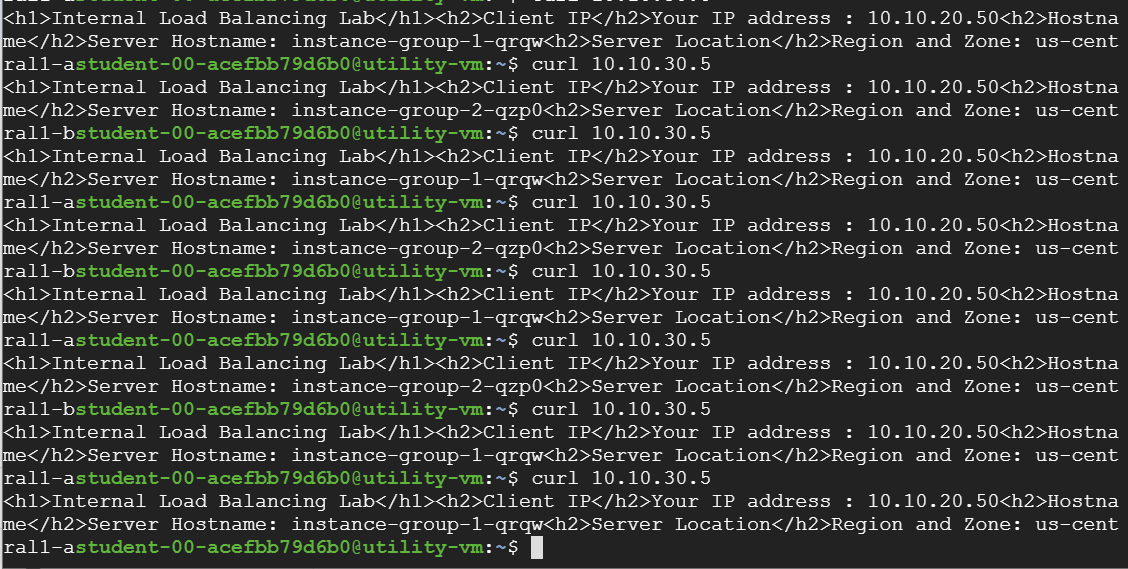
'GCP > Qwiklabs' 카테고리의 다른 글
| [Qwiklabs] Configuring Private Google Access and Cloud NAT (0) | 2022.03.03 |
|---|---|
| [Qwiklabs] Google Cloud Packet Mirroring with OpenSource IDS (0) | 2022.03.03 |
| [Qwiklabs] HTTP Load Balancer with Cloud Armor (0) | 2022.03.02 |
| [Qwiklabs] VPC Networks - Controlling Access (0) | 2022.02.28 |
| [PCK] Configure Secure RDP using a Windows Bastion Host(미완) (0) | 2022.02.28 |



